It’s funny, I’ve never seen a tool on the Internet for writing Google AdWords ads easily without counting the letters. Maybe my Excel tool for writing AdWords ads is the first.
Microsoft Excel is the Ultimate Utility Knife Software
Everyone knows Excel is great for numbers and spreadsheets. But it’s so flexible that I found a way to use Excel to help me write ad copy for Google AdWords.
Google AdWords Ads Layout – 25 – 35 – 35
Since you’re reading this you already know that any Google AdWords ad must conform with the following format.
- First line: 25 letters or less.
- Second line: 35 letters or less.
- Third line: 35 letters or less.
Since many of my Excel visitors do not write Google AdWords ads, this is what I’m referring to. You’ve seen Google ads, you just didn’t know their format. Here’s an old Google AdWords ad of mine from 6 months ago.
How to Pass the GED Iowa has a 99.2% GED pass rate. Pass the GED with my Iowa method. howtopasstheged.com/
From a Google AdWords standpoint, the ad met Google length guidelines because it was in 19-31-33 length format.
- First line: 19
- Second line: 31
- Third line: 33
You might think that writing Google ads with the correct length would be easy. It’s actually unpleasant. I once wrote my ads on a piece of paper when I felt inspired. When that didn’t work out I used Microsoft Word to write my Google AdWords ads.
I had the same problem. I was so busy counting the letter length of each line, it stopped me from being creative. My answer? Use Excel as a writing tool.
Building your Google AdWords ad writing tool in Microsoft Excel
I want to teach you how to do this, it’s useful. But if you’re not interested in learning Excel, go to the bottom of this blog post to download Your Excel Coach’s PPC ad writing tool.
Here’s a snapshot of my Google PPC ad writing tool.
There are three conceptual steps to building this tool.
- Type – Just type an Excel spreadsheet that copies my work without using any formulas.
- =LEN – Use the =len formula function to build your formulas for column B.
- =IF – If you haven’t learned how to use the =IF formula function.
First, just build the PPC ad writing tool as shown above using your version of Microsoft Excel.
The =LEN formula counts the letter length of whatever you type in column A.
The =IF formula examines the length number of column B and then decides if column A is “Long” or OK. If it’s OK, a blank cell is returned.
Test your Excel PPC Ad Writing Tool
If you’ve built your own Excel spreadsheet for writing PPC ads, don’t forget to test it to make sure it works. Sounds simple, but you’d be surprised how many follow instructions in building an Excel spreadsheet and then forget to test their work.
Download the PPC Ad Writing Tool
As you read previously, my ad writing tool works very nicely for Google AdWords ads. But anytime you need to writing creative ad copy with length limitations, you can use Your Excel Coach’s PPC ad writing tool.
Thanks for visiting Your Excel Coach today.

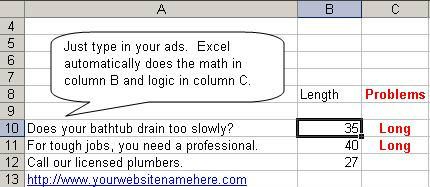
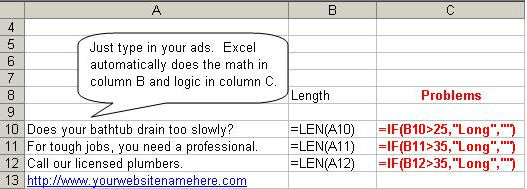
its really helpful !
A.P.
Glad you enjoyed it. Thanks for visiting.
Richard
Hi,
Is there any formula can detect the mistakes in the adcopy, as the adcopy guidelines. Ex: usage of multiple commas, and exclamation marks. please suggest some formulas.
Thanks,
Wasim
Wasim,
It’s an interesting idea: create an intelligent formula that does Google ad copy proofreading.
But I think your time is better spent doing good analysis on the CTR and conversion rates of your Google PPC advertising.
What good does it do just trying to algorithmically meet Google’s guidelines when common sense gets the job done? Test your Google PPC ads for CTR and conversion rates.
But your idea was interesting.
Richard