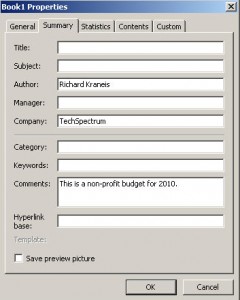The first question you should ask when given a spreadsheet is…
Who made this spreadsheet?
Too bad spreadsheets aren’t like sidewalks
I grew up in and around Skokie, Illinois, USA. When I was a little kid, we had many empty lots but we did have sidewalks.
The company that laid the concrete for a sidewalk stamped their name neatly on their work. They were proud of their craft and their sidewalks.
When’s the last time you saw someone put their name proudly on their spreadsheet? When was the last time you saw a spreadsheet that listed who contributed to a spreadsheet? Never is the best answer.
Let Excel tell you who made your spreadsheet
If the person who made your spreadsheet was conscientious, he/she will have entered some information onto the spredsheet. The problem is finding that information.
- Look everywhere. Look at each cell of the spreadsheet. This is tedious and you’ll soon tire of the process. But you might get lucky in finding some ownership information on the spreadsheet.
- Spreadsheet tabs. Look at each spreadsheet tab. Sometimes better users will mark a sheet tab with a title like Information or Spreadsheet Explanation.
- Print preview. Perform a print preview whether you have an old version of Excel or a newer version. Sometimes the previous user customized page setup for his/her prints to include their name on a printed reported. You’ll never see this on the spreadsheet itself.
- File – Properties. This feature is identical in both older and newer (2007/2010) versions of Excel.
Properties was designed to establish spreadsheet ownership
- Excel 2003, use File – Properties to access the properties for the spreadsheet.
- Excel 2007 or Excel 2010 use a different method to access the identical properties information. Office button, Excel Properties, Advanced.
This is the Excel Properties Panel. Notice that the Summary tab is active.
In the above snapshot, you see:
- Author: Richard Kraneis
- Company: TechSpectrum
- Comments: This is a non-profit budget for 2010.
You will normally see Author and Company information entered by Excel (not by the user). If you see Comments with meaningful information, consider yourself lucky.
Summary: Who made this spreadsheet?
This article has given you simple advice for finding out who made your spreadsheet.
You will hope that Excel Properties has been filled out with useful information for determining the string of ownership for that spreadsheet.
But if all else fails, just ask people these questions.
Who made this spreadsheet? OK, it was Smith from Finance. How did she get all those numbers from the other departments? Who gave the numbers to Smith? Or did Smith get any of the spreadsheet numbers from a computer system? How do we know that computer system is totally accurate?
Those are the types of questions you ask in determining who made your spreadsheet.
Thanks for visiting Your Excel Coach today. If you’d like to purchase my Excel ebook that’s perfect for people who love ideas and don’t like numbers, visit The World’s Shortest Excel Book today. It’s for version Excel 2003. The revised ebook will soon be available for Excel 2010 (today is September 30, 2011).