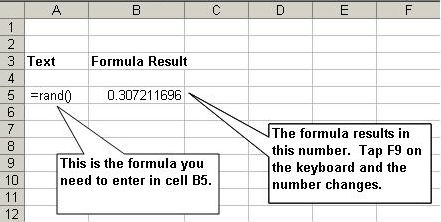Has your password ever been hacked? It’s not fun. Let’s use Excel to solve the problem.
My Twitter Account was Hacked Twice in Two Days
I’m not a password expert but I’ve never had a computer account hacked until this week.
Twice in the past week someone or some program has stolen my Twitter password and used it to spam my followers with bad tweets. Not fun.
When this first happened I chose a password that I use very rarely. It took one day for the hacking program to “steal” my password. So much for security.
Do you want to protect files, accounts, or your flash drive?
If you’re here to randomly generate passwords for your data files and other accounts, keep reading.
If you’re protecting precious data files on a USB flash drive, perhaps you need a password protected USB flash drive.
Generating Random Passwords
The longer your password, the harder it will be for bad guys to decipher. But if someone has a program trying to steal your password (or malware), you have more problems than just one password violation.
The Best Type of Password is Alphanumeric
The best passwords have numbers, lower class letters, and upper case letters. This is an example of what a random alphanumeric password would look like:
J29p830F
A Very Good Password is a Long Random Number
A great password has numbers, lower case letters, and upper case letters. But I believe a pure random number generated by Excel as a password should be sufficient. If you randomly generate a 4 or 6 or 8 digit number with Excel, the only way somebody can discover that password is with a computer program (or malware tracking your keystrokes). Is this number random enough for you?
25657332
Yes, remembering your random password will be hard, but that’s the point. Unless somebody has a computer program that will do hundreds of thousands of permutations, they won’t be able to determine your password.
Generating a Random Password using Excel
Although a random alphanumeric password is the best choice, an easy 2nd choice is a long random number generated with Excel. This formula works for all versions of Excel that I have seen.
Password Protecting your Jump Drive or Flash Drive
I use a jump drive or flash drive constantly. I know, I could use “cloud” computing but I prefer to physically have my data with me.
But what if someone I lose my jump drive? Or what if someone steals it while it’s plugged into your computer at work?
SecureStix can password protect your jump drive. If you’re concerned about creating randomly created passwords for your data files, perhaps you need a solution to password protect your USB Flash Drive.
Generating Random Passwords Online
If you don’t want to use Excel for your next password, use this secure password generator to create your next password. It’s from PC Tools and I believe it’s a trustworthy site. Just go to secure password generator and request a password.
30 Passwords or More
I have over 30 passwords for 30 different accounts that I use at work, for online marketing, and for my personal accounts. I keep my passwords in a “secret” file in Microsoft Word and that file itself is password protected. I never write down my passwords on paper or in a book (like so many people).